Navigation
You can control the viewport of the 3D view and 2D view in several ways.
Orbit:
- Hold down the left mouse button and move.
Pan:
- Hold down the middle mouse button and move.
- Hold down the space key, then hold down the left mouse button and move.
- Swipe on the Magic Mouse.
- Swipe with two fingers on the trackpad.
Zoom:
- Hold down the right mouse button and move.
- Hold down the Z key, then hold down the left mouse button and move.
- Pinch in/out on the trackpad.
- Scroll with the mouse wheel.
- Choose View ▸ Zoom in (⌘=) and View ▸ Zoom out (⌘-).
Zoom to parts:
- Right-click a part and choose Zoom to Part.
- Select parts, then right-click and choose Zoom to Selection.
- Select parts, then Choose View ▸ Zoom to Selection (S).
- Move the cursor to a part and press S key.
- Move the cursor to a part and double-tap on Magic Mouse.
- Move the cursor to a part and double-tap with two fingers on the trackpad.
Zoom to all:
- Right-click anywhere and choose Zoom to All.
- Choose View ▸ Zoom to All (A).
- Move the cursor to blank area and double-tap on Magic Mouse.
- Move the cursor to blank area and double-tap with two fingers on the trackpad.
Settings
To customize the navigation behavior, choose Unfolder ▸ Settings…(⌘,) to open the settings window. You can find the options under the Navigation tab.
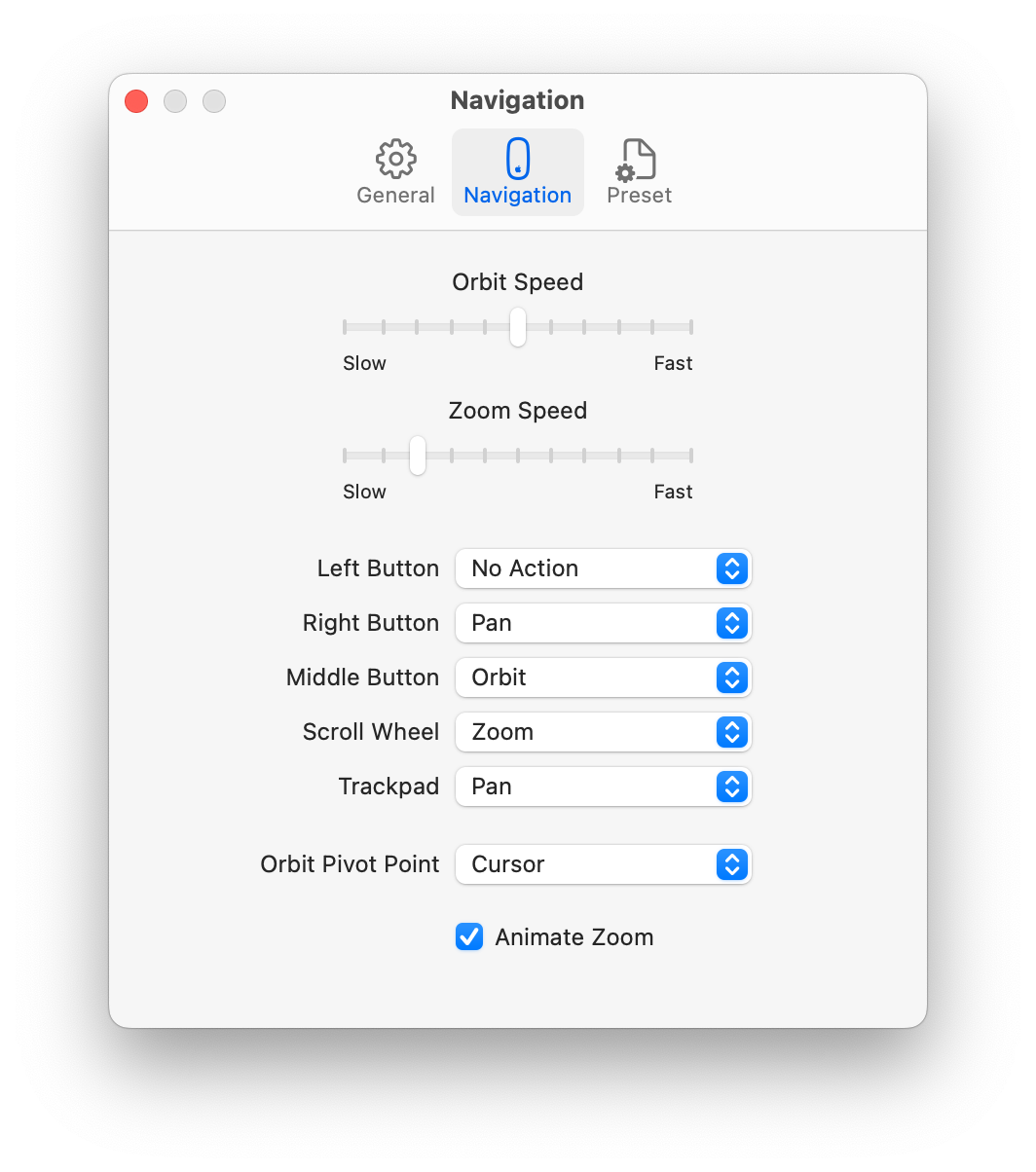 Import Objects Display
Import Objects Display