Edit Flaps
Switch Flaps
Switch to Flap Tool and choose the switch mode (  ) in the Flap Tool section of the inspector, then:
) in the Flap Tool section of the inspector, then:
- Click a flap or edge to move the flap to another side.
- Drag to make a selection box to switch multiple flaps at once.
Add and Remove Flaps
Switch to Flap Tool and choose the add/remove mode (  ) in the Flap Tool section of the inspector, then:
) in the Flap Tool section of the inspector, then:
- Click a flap to remove it.
- Click an edge to add a flap.
- Drag to make a selection box to remove multiple flaps at once.
- Hold down the option key, then drag to make a selection box to add multiple flaps at once.
Merge Flaps
Switch to Flap Tool and choose the merge mode (  ) in the Flap Tool section of the inspector, then:
) in the Flap Tool section of the inspector, then:
- Click a flap to merge it with the neighbor flap.
- Click a merged flap to split it.
- Drag to make a selection box to merge multiple flaps at once.
- Hold down the option key, then drag to make a selection box to split multiple flaps at once.
Shape Flaps
Ways to modify the shape of the flaps:
Select a flap with Subselect Tool, then drag the handles on the flap. Holding down the shift key will constrain the angle to multiples of 15°, or constrain the height to multiples of 1mm or 1/16″.
Select parts or flaps, then type the angles and height in the inspector. You can also drag up and down on the flap diagram to adjust values.
Copy the shape of a selected flap by choosing Edit ▸ Copy Flap Shape (⌘C) or clicking the
 button in the inspector, then select other flaps and paste the shape by choosing Edit ▸ Paste Flap Shape (⌘V) or clicking the
button in the inspector, then select other flaps and paste the shape by choosing Edit ▸ Paste Flap Shape (⌘V) or clicking the  button in the inspector.
button in the inspector.Swap the left and right angles of the selected flaps by choosing Edit ▸ Mirror Flap Shape (⌘R) or clicking the
 button in the inspector.
button in the inspector.
Optimize Flap Shape
The flaps should be shaped carefully to avoid collision and overflow. You can enable the Flap Targets in the view settings to check if any flap has problems. In most cases, you don't need to fix the problems by hand. Unfolder provides you with a feature to optimize the flap shape automatically.
- Select the parts or flaps you want to optimize, or select nothing if you want to optimize all the flaps.
- Click the
 button on the toolbar and open the Optimize Flap Shape panel.
button on the toolbar and open the Optimize Flap Shape panel. - Adjust the settings:
- Expected Height: the expected height of the optimized flaps. Some flaps may be shorter to avoid collision and overflow.
- Expected Angle: the expected angle of the optimized flaps. Some flaps may have smaller angles to avoid collision and overflow.
- Angle Tolerance: the size of the gap between the adjacent flaps to avoid the collision caused by the inaccuracy of the cutting and gluing.
- Click the Optimize button.
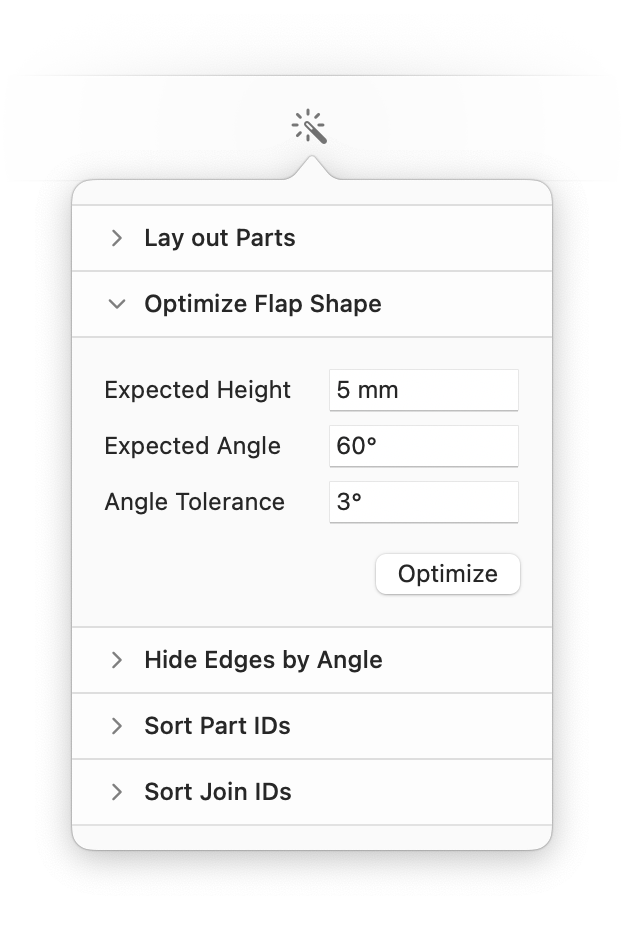 Join and Split Parts Style and Hide Edges
Join and Split Parts Style and Hide Edges